From Invite to Insight
This guide will walk you through some basics as you get started with Fuzy.
Getting Started
Now that your team has completed setup, let’s run through a few easy steps you can take with Fuzy to:
- discover what’s impacting key user events and metrics of interest
- stay on top of what's happening across your products that could be impacting user patterns
- share insights with your team in Slack
Familiarize yourself with the Home page and Targets
As the hub for your Fuzy app, the Home page is a summary of what’s happened recently and enables you to quickly jump back into work. Here’s some initial steps when you first login to Fuzy:
- Add the Targets you want to see on the Home page
- Check out Timeline on Home page and discover your first insights
- Navigate to the Targets page and explore your first insights (Hint: these will begin populating the ‘Recently Viewed’ section on the Home page so you.)
Add Annotations to insights
Annotations are timestamped notes corresponding to product events of significance, such as product releases, marketing events, outages, and perhaps even when a large new customer onboards. These events may be associated with a change (or expected change) in usage or user flows. They can help your entire team understand what is happening across products that may be impacting user behavior, and reduce repeat analysis.
You can add annotations from multiple places in Fuzy:
- when viewing an insight anomaly graph — click ‘Add an annotation' or the '+' on the graph which will open the Annotations side panel and auto populate the start and end date range.
- when viewing Inbox — click the labeled button at the top right to open the Annotations side panel. (Hint: this is a great option for quickly logging multiple annotations with various timeframes.)
- when viewing Home — click the in-line form on Timeline
Setup Slack notifications via Fuzybot
Are you regularly checking multiple dashboards just to pulse check key metrics and usage numbers? You can put that task on autopilot using Metric Watch to receive recurring updates via email or in Slack. Here's how to create a Metric Watch, it takes 1-2 minutes to setup.
Remember, if you haven’t already, you’ll need to connect your Slack workspace and make sure you add Fuzybot to each channel where you want to receive these notifications.
🙌 You did it! You have taken the first steps to supercharge your continuous product discovery, helping you and your team think faster, and celebrate more, together.
Updated 10 months ago